Developer Guide
- Acknowledgements
- Setting up, getting started
- Design
- Implementation
- Documentation, logging, testing, configuration, dev-ops
- Appendix: Requirements
-
Appendix: Instructions for manual testing
- Launch and shutdown
- Adding a patient
- Adding an appointment
- Adding a bill
- Deleting a patient
- Deleting an appointment
- Deleting a bill
- Finding patients
- Finding appointments
- Finding bills
- Editing patient details
- Editing appointment details
- Editing bill details
- Set payment status
- Sorting patients
- Sorting appointments
- Sorting bills
- Select patient
- Select appointment
- Appendix: Effort
Acknowledgements
- {list here sources of all reused/adapted ideas, code, documentation, and third-party libraries – include links to the original source as well}
Setting up, getting started
Refer to the guide Setting up and getting started.
Design
.puml files used to create diagrams in this document can be found in the diagrams folder. Refer to the PlantUML Tutorial at se-edu/guides to learn how to create and edit diagrams.
Architecture
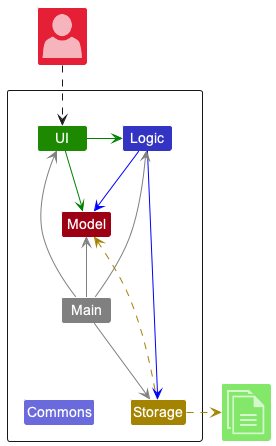
The Architecture Diagram given above explains the high-level design of the App.
Given below is a quick overview of main components and how they interact with each other.
Main components of the architecture
Main has two classes called Main and MainApp. It is responsible for,
- At app launch: Initializes the components in the correct sequence, and connects them up with each other.
- At shut down: Shuts down the components and invokes cleanup methods where necessary.
Commons represents a collection of classes used by multiple other components.
The rest of the App consists of four components.
-
UI: The UI of the App. -
Logic: The command executor. -
Model: Holds the data of the App in memory. -
Storage: Reads data from, and writes data to, the hard disk.
How the architecture components interact with each other
The Sequence Diagram below shows how the components interact with each other for the scenario where the user issues the command delete 1.
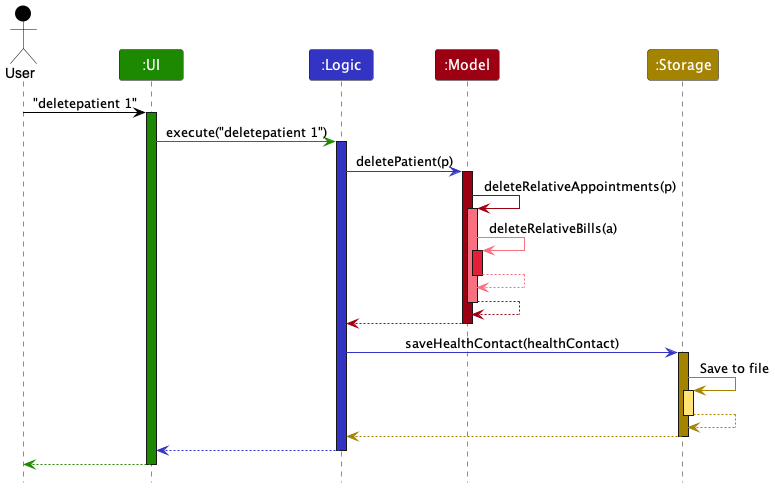
Each of the four main components (also shown in the diagram above),
- defines its API in an
interfacewith the same name as the Component. - implements its functionality using a concrete
{Component Name}Managerclass (which follows the corresponding APIinterfacementioned in the previous point.
For example, the Logic component defines its API in the Logic.java interface and implements its functionality using the LogicManager.java class which follows the Logic interface. Other components interact with a given component through its interface rather than the concrete class (reason: to prevent outside component’s being coupled to the implementation of a component), as illustrated in the (partial) class diagram below.
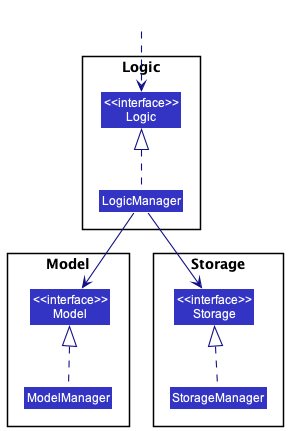
The sections below give more details of each component.
UI component
The API of this component is specified in Ui.java
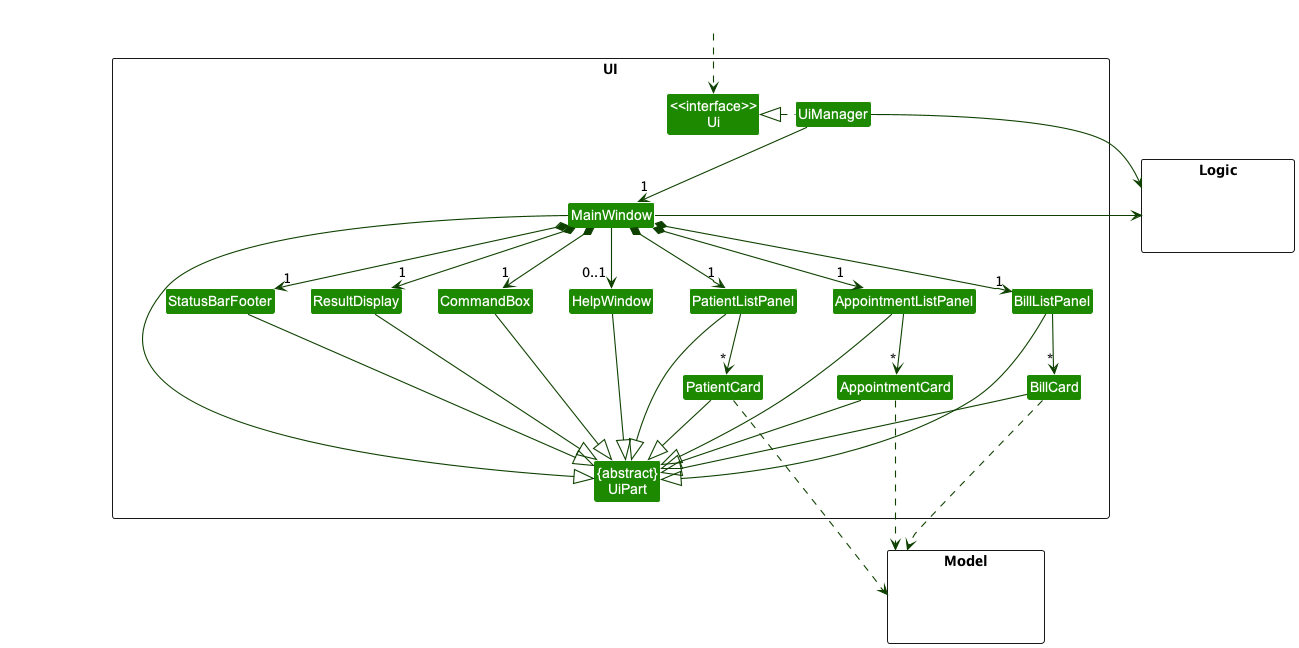
The UI consists of a MainWindow that is made up of parts e.g.CommandBox, ResultDisplay, PatientListPanel, AppointmentListPanel, BillListPanel, StatusBarFooter etc. All these, including the MainWindow, inherit from the abstract UiPart class which captures the commonalities between classes that represent parts of the visible GUI.
The UI component uses the JavaFx UI framework. The layout of these UI parts are defined in matching .fxml files that are in the src/main/resources/view folder. For example, the layout of the MainWindow is specified in MainWindow.fxml
The UI component,
- executes user commands using the
Logiccomponent. - listens for changes to
Modeldata so that the UI can be updated with the modified data. - keeps a reference to the
Logiccomponent, because theUIrelies on theLogicto execute commands. - depends on some classes in the
Modelcomponent, as it displaysPatientobject residing in theModel.
Logic component
API : Logic.java
Here’s a (partial) class diagram of the Logic component:
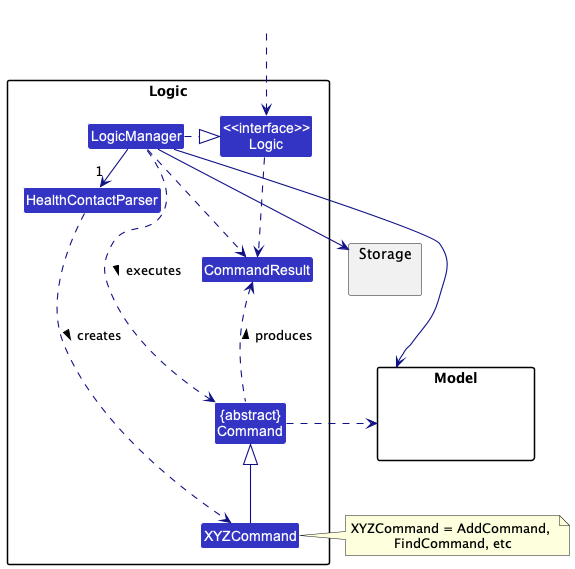
How the Logic component works:
- When
Logicis called upon to execute a command, it uses theHealthContactParserclass to parse the user command. - This results in a
Commandobject (more precisely, an object of one of its subclasses e.g.,AddCommand) which is executed by theLogicManager. - The command can communicate with the
Modelwhen it is executed (e.g. to add a patient). - The result of the command execution is encapsulated as a
CommandResultobject which is returned fromLogic.
The Sequence Diagram below illustrates the interactions within the Logic component for the execute("delete 1") API call.
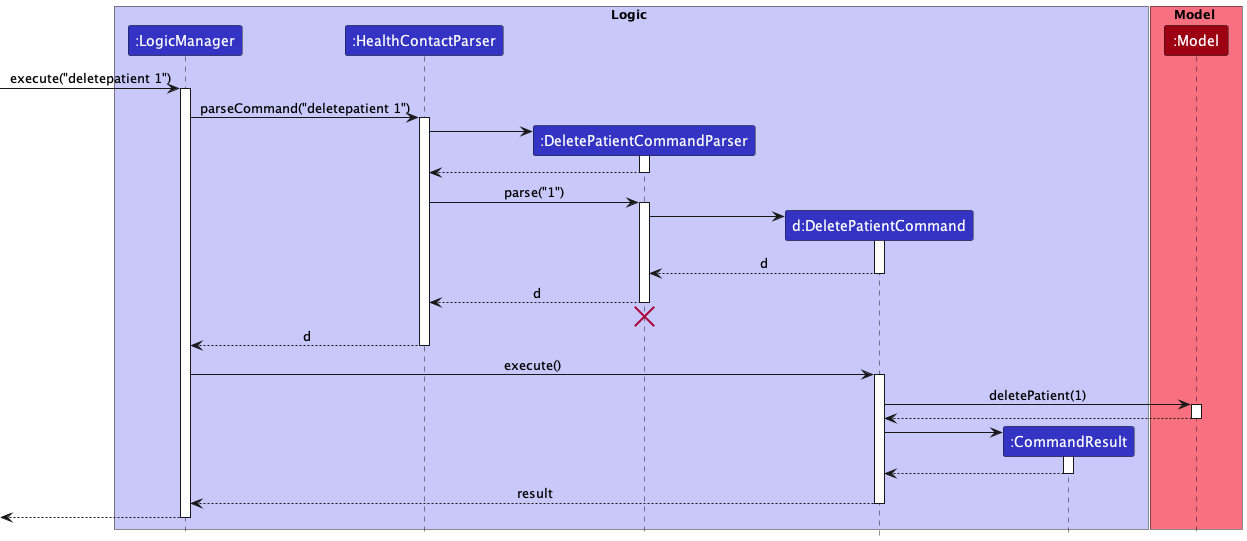
DeleteCommandParser should end at the destroy marker (X) but due to a limitation of PlantUML, the lifeline reaches the end of diagram.
Here are the other classes in Logic (omitted from the class diagram above) that are used for parsing a user command:
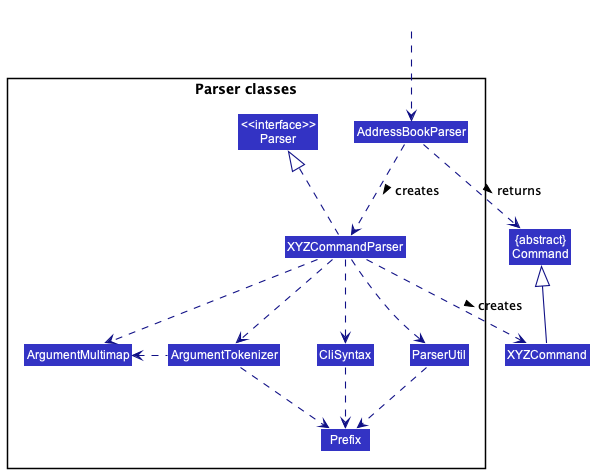
How the parsing works:
- When called upon to parse a user command, the
HealthContactParserclass creates anXYZCommandParser(XYZis a placeholder for the specific command name e.g.,AddCommandParser) which uses the other classes shown above to parse the user command and create aXYZCommandobject (e.g.,AddCommand) which theHealthContactParserreturns back as aCommandobject. - All
XYZCommandParserclasses (e.g.,AddCommandParser,DeleteCommandParser, …) inherit from theParserinterface so that they can be treated similarly where possible e.g, during testing.
Model component
API : Model.java
Model
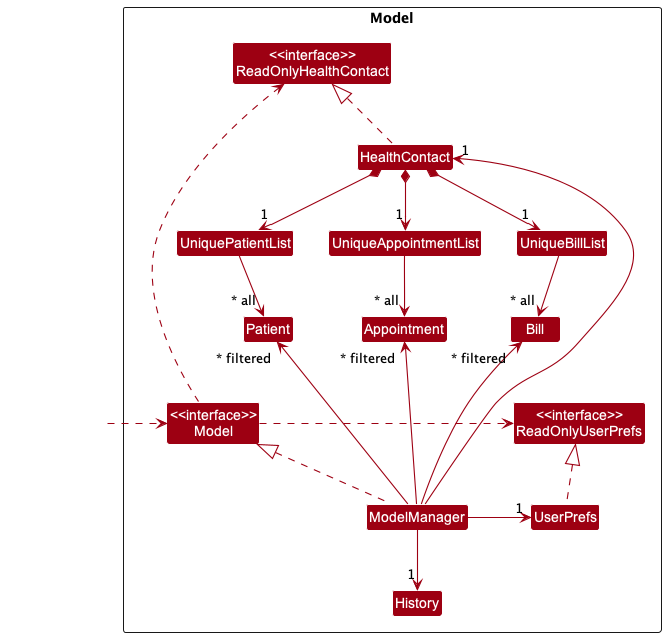
The Model component,
- stores the HealthContact data i.e.,
- all
Patientobjects (which are contained in aUniquePatientListobject) - all
Appointmentobjects (which are contained in aUniqueAppointmentListobject) - all
Billobjects (which are contained in aUniqueBillListobject)
- all
- stores the currently ‘selected’
Patient,AppointmentorBillobjects (e.g., results of a search query) as a separate filtered list which is exposed to outsiders as an unmodifiableObservableList<Patient>,ObservableList<Appointment>orObservableList<Bill>that can be ‘observed’ e.g. the UI can be bound to this list so that the UI automatically updates when the data in the list change. - stores a
UserPrefobject that represents the user’s preferences. This is exposed to the outside as aReadOnlyUserPrefobject. - does not depend on any of the other three components (as the
Modelrepresents data entities of the domain, they should make sense on their own without depending on other components)
Patient
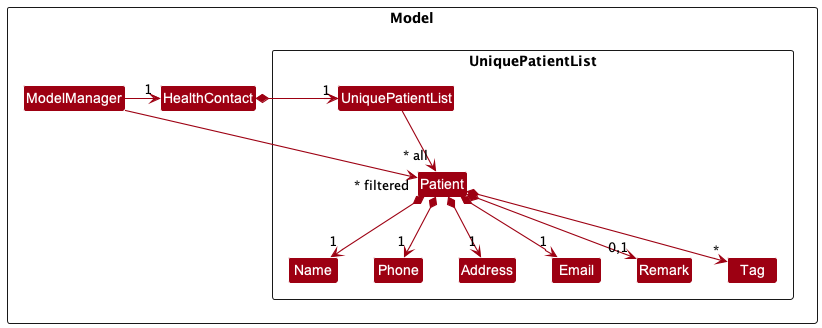
- The
Patientobject stored in theModel, stores the personal information of a patient. Take note that everyPatientmust have a uniqueNamebecause the application differentiatesPatientbyName. - Take note that,
- the application differentiates patients by
Name - same letters of
Namein different cases are considered as the sameName
- the application differentiates patients by
Appointment
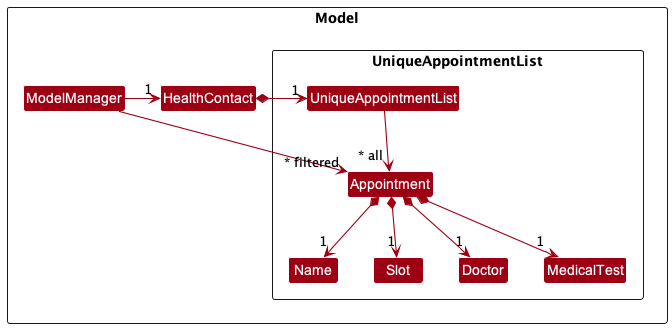
- The
Appointmentobject stored in theModel, stores the information of an appointment. - Take note that,
- the
Namemust be aNamefrom an existingPatient - the application differentiates appointments by all four attributes
- same letters of
MedicalTest,DoctorandNamein different cases are considered as sameMedicalTest,DoctorandName.
- the
Bill
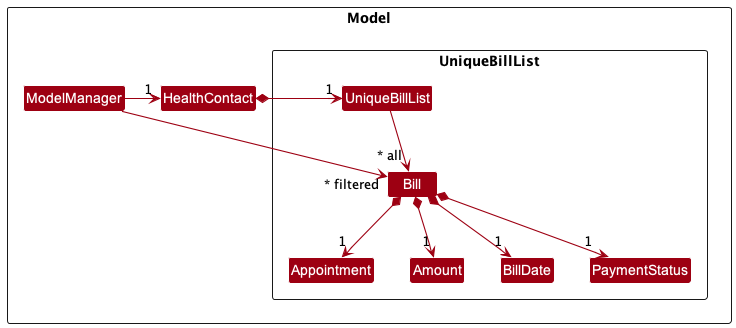
- The
Billobject stored in theModel, stores the information of a bill. - Take note that,
- the
Appointmentmust be the same as an existingAppointment - one
Appointmentcan attach at most one bill - the application differentiates bills by all four attributes.
- the
Storage component
API : Storage.java

The Storage component,
- can save both HealthContact data and user preference data in json format, and read them back into corresponding objects.
- inherits from both
HealthContactStorageandUserPrefStorage, which means it can be treated as either one (if only the functionality of only one is needed). - depends on some classes in the
Modelcomponent (because theStoragecomponent’s job is to save/retrieve objects that belong to theModel)
Common classes
Classes used by multiple components are in the seedu.healthcontact.commons package.
Implementation
This section describes some noteworthy details on how certain features are implemented.
Undo/redo feature
Current Implementation
The undo/redo mechanism is facilitated by History. It tracks the states of HealthContact with an undo/redo history, stored internally as an healthContactHistory and redoHealthContactHistory. Additionally, it implements the following operations:
-
History#updateHealthContactHistory()— Saves the current HealthContact state inHealthContactHistory. -
History#getHealthContactHistory(int index)— Get the saved state of HealthContact given an index. This method is used for restoring the previous HealthContact state from its history. -
History#updateRedoContactHistory()— Saves the current HealthContact state before an Undo command inredoHealthContactHistory -
History#getRedoHealthContactHistory(int index)— Get the saved state of HealthContact given an index. This method is used for restoring the previous HealthContact state from its history after an Undo Command.
Given below is an example usage scenario and how the undo/redo mechanism behaves at each step.
Step 1. The user launches the application for the first time. The HealthContactHistory and redoHealthContactHistory will be initialized empty.
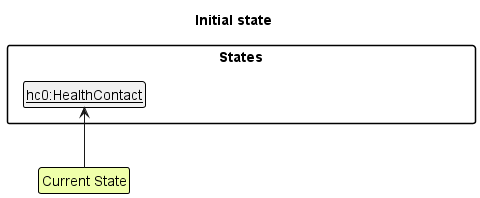
Step 2. The user executes delete 5 command to delete the 5th patient in the HealthContact. The delete command calls History#updateHealthContactHistory(), causing the original state of the HealthContact before the delete 5 command executes to be saved in the healthContactHistory.

Step 3. The user executes addpatient n/David … to add a new patient. The addpatient command also calls History#updateHealthContactHistory(), causing another HealthContact state before the command is executed to be saved into the healthContactHistory.
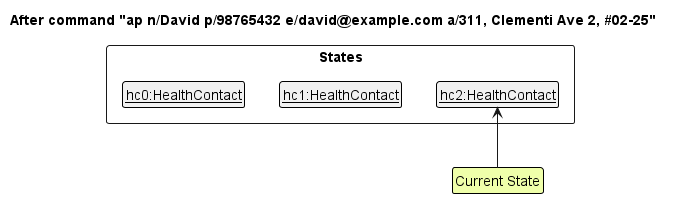
History#updateHealthContactHistory(), so the HealthContact state will not be saved into the healthContactHistory.
Step 4. The user now decides that adding the patient was a mistake, and decides to undo that action by executing the undo command. The undo command will call Model#undo(), which will get the latest HealthContact state from healthContactHistory using History#getHealthContactHistory(int index) and restores it to that version.
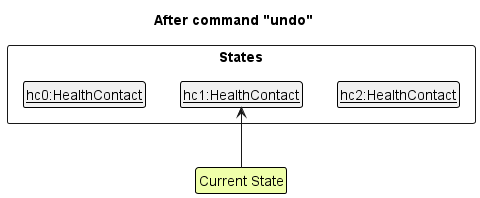
The following sequence diagram shows how the undo operation works:
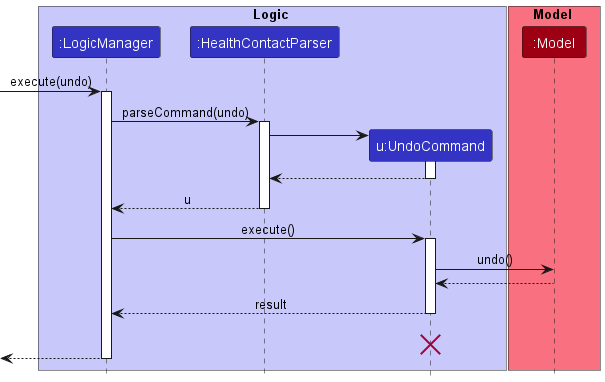
UndoCommand should end at the destroy marker (X) but due to a limitation of PlantUML, the lifeline reaches the end of diagram.
The redo command does the opposite — it calls Model#redo(), which will get the latest HealthContact state from redoHealthContactHistory using History#getRedoHealthContactHistory(int index) and restores it to that version.
The following sequence diagram shows how the redo operation works:
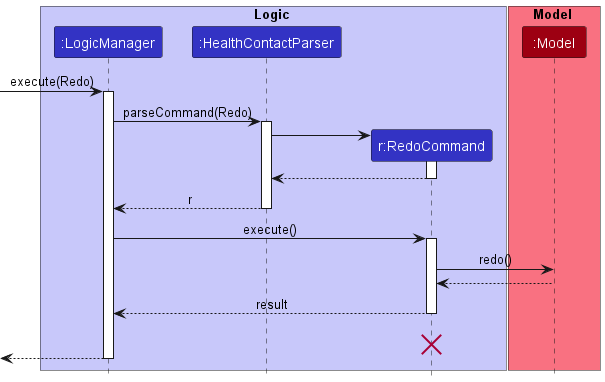
Step 5. The user then decides to execute the command list. Commands that do not modify the HealthContact, such as list, will still call Model#undo() but it will compare the HealthContact state to the latest HealthContact state in healthContactHistory. Therefore, if the states are the same, the Undo command will not be performed.
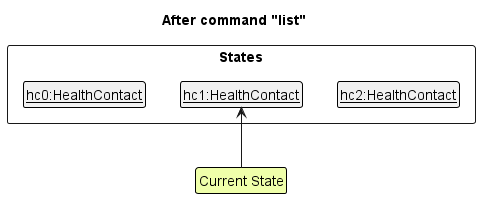
Design considerations:
Aspect:
How undo & redo executes:
-
Alternative 1 (current choice): Saves the entire HealthContact
- Pros: Easy to implement.
- Cons: May have performance issues in terms of memory usage.
-
Alternative 2: Individual command knows how to undo/redo by itself
- Pros: Will use less memory (e.g. for
undo, just executes the reverse of the most recent command). - Cons: We must ensure that the implementation of each individual command are correct.
- Pros: Will use less memory (e.g. for
Add Feature
Current Implementation
The add feature allows users to add a patient, appointment or bill.
The addition is done through AddPatientCommand, AddAppointmentCommand, AddBillCommand.
Given below is an example usage scenario for AddPatientCommand and how the mechanism behaves at each step.
Step 1. The user launches the application. All patients, appointments and bills are shown on different sections of the application as indexed lists.
Step 2. The user executes addpatient n/David … to add a new patient.
Step 3. The AddPatientCommand checks if the fields are valid and adding the
new Patient will cause duplicate Patients.
Step 4. The AddPatient command calls Model#addPatient(), which adds the
patient to the UniquePatientList in ModelManager.
Step 5. The application will then save the patient into the UniquePatientList and display the patient added.
The sequence diagram below shows how the AddXXXXCommand is parsed:
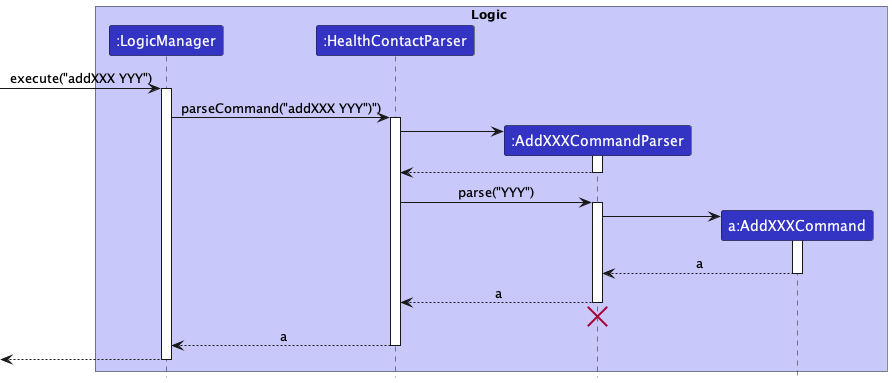
The sequence diagram below shows how the add patient operation works:
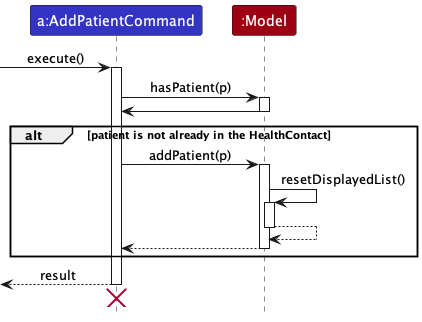
The sequence diagram below shows how the add appointment operation works:
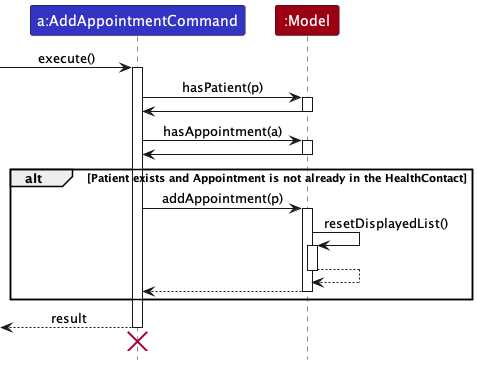
The sequence diagram below shows how the add bill operation works:
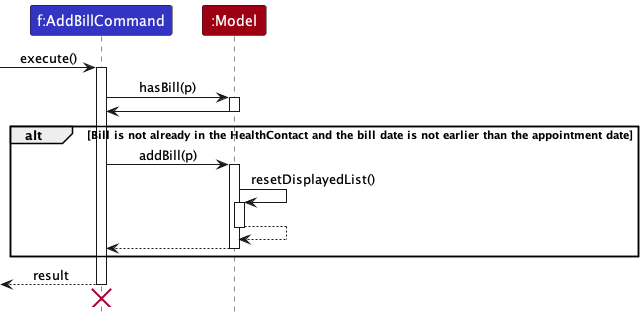
The add feature is now separated for the patients, appointments and bills sections.
Design considerations:
Aspects:
Command format:
-
Alternative 1 (Current choice): Create separate commands for adding patients, appointments and bills
- Pros: Easier to implement
- Cons: Might be troublesome for user to remember the different commands
-
Alternative 2: Create one command for adding patients, appointments and bills using the command word
add- Pros: Easy to remember and type the command word
- Cons: Too many prefixes to type in one command, which can make the command very long
Edit Feature
Current Implementation
The edit feature allows users to edit a patient, appointment or bill.
The edit commands make use of the Index class to identify the patient, appointment or bill to be edited.
The editing is done through EditPatientCommand, EditAppointmentCommand, EditBillCommand.
Given below is an example usage scenario for EditPatientCommand and how the mechanism behaves at each step.
Step 1. The user launches the application for the first time. All patients, appointments and bills are shown in different sections of the application as indexed lists.
Step 2. The user executes editpatient 1 n/John to edit the first patient in the list to have the name John.
The parser creates an EditPatientDescriptor for the EditPatientCommand.
Step 3. The EditPatientCommand retrieves the old patient from the Model and
creates the edited Patient using the EditPatientDescriptor.
Step 4. The EditPatientCommand checks if the fields are valid and replacing the
edited Patient will cause duplicate Patients.
Step 5. The EditPatientCommand calls Model#setPatient, which replaces
the patient in the UniquePatientList in ModelManager.
The sequence diagram below shows how the EditXXXXCommand is parsed:
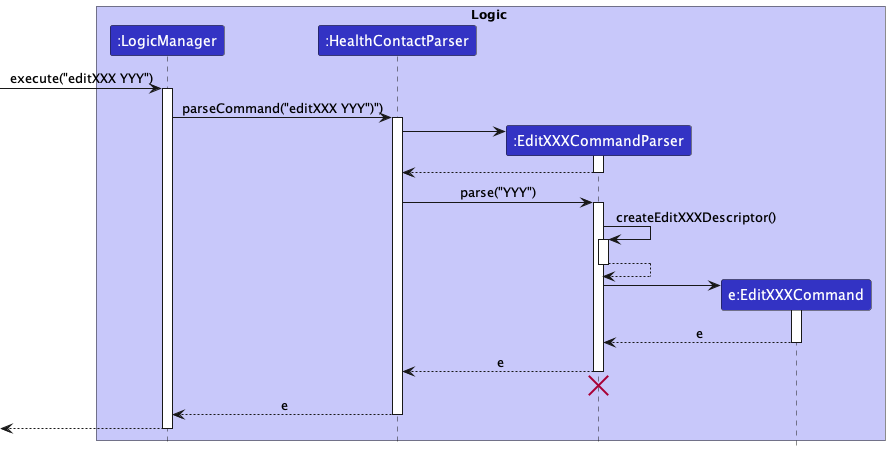
The sequence diagram below shows how the edit operation works:
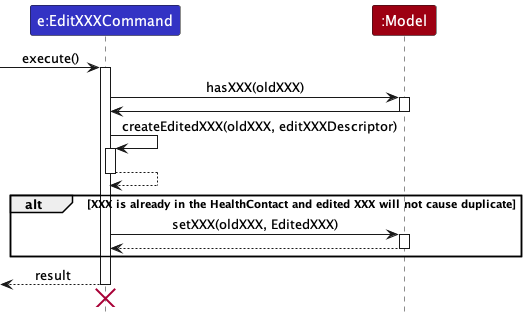
The edit feature is now separated for the patients, appointments and bills sections. The steps for editing appointments and bills are similar.
Design considerations:
Aspects:
Command format:
-
Alternative 1 (Current choice): Create separate commands for editing patients, appointments and bills
- Pros: Easier to implement
- Cons: Might be troublesome for user to remember the different commands
-
Alternative 2: Create one command for editing patients, appointments and bills using the command word
edit- Pros: Easy to remember and type the command word
- Cons: Too many prefixes to type in one command, which can make the command very long
Find Feature
Current Implementation
The find feature is now separated for the patients, appointments and bills sections.
The FindPatientCommand, FindAppointmentCommand and FindBillCommand make use of predicates to filter the list of patients, appointments and bills respectively.
Each command’s parser parses the field prefixes and filter inputs keyed in by the user to create the command with Optional predicates for each field passed in as parameters.
The command then creates a combined predicate and upon execution, updates the filtered list of patients, appointments or bills in the model by setting the new predicate.
Given below is an example usage scenario for FindPatientCommand and how the find mechanism behaves at each step.
Step 1. The user launches the application. The filteredPatients list is initialized with an “always true” predicate for all the patient fields and all patients are shown to the user as an indexed list on the patient list panel.
Step 2. The user executes the findpatient n/John or fp n/John command to find all patients with the name field containing “John”.
The FindPatientCommand calls Model#updateFilteredPatientList(predicate) to set the predicate of the filteredPatients list to the new predicate created by the command.
The application displays the list of patients with names containing “John” on the patient list panel.
The following sequence diagram shows how the FindPatientCommand works:
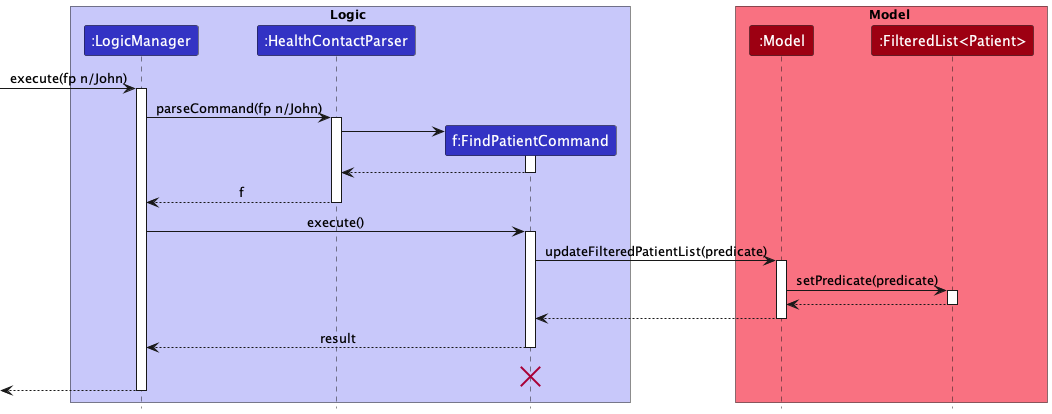
The FindAppointmentCommand works similarly to the FindPatientCommand as described in the example usage scenario, with differences in Step 2:
The user executes the findappointment n/John or fa n/John command to find all appointments with the name field containing “John”.
The FindAppointmentCommand calls Model#updateFilteredAppointmentList(predicate) to set the predicate of the filteredAppointments list (originally “always true” for all fields) to the new predicate created by the command.
The application displays the list of all appointments for patients with names containing “John” on the appointment list panel.
The following sequence diagram shows how the FindAppointmentCommand works:
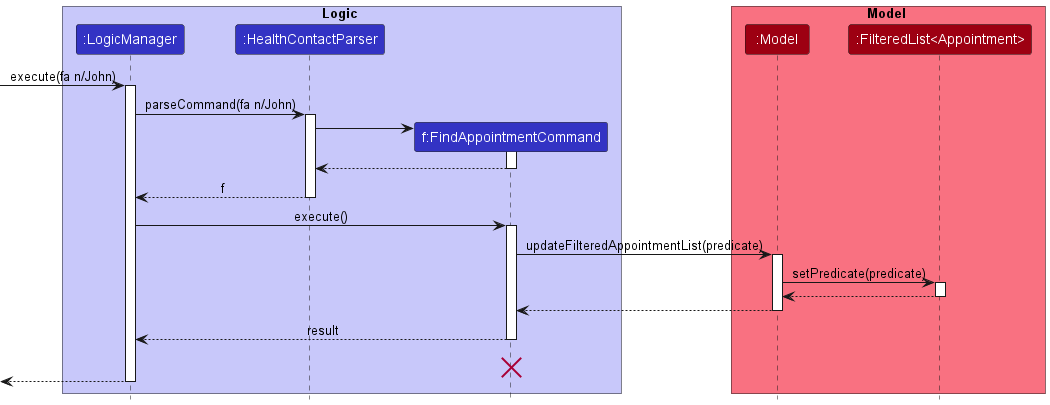
The FindBillCommand works similarly to the FindPatientCommand as described in the example usage scenario, with differences in Step 2:
The user executes the findbill n/John or fb n/John command to find all bills for appointments of patients with name field containing “John”.
The FindBillCommand calls Model#updateFilteredBillList(predicate) to set the predicate of the filteredBills list (originally “always true” for all fields) to the new predicate created by the command.
The application displays the list of all bills for appointments of patients with names containing “John” on the bills list panel.
The following sequence diagram shows how the FindBillCommand works:
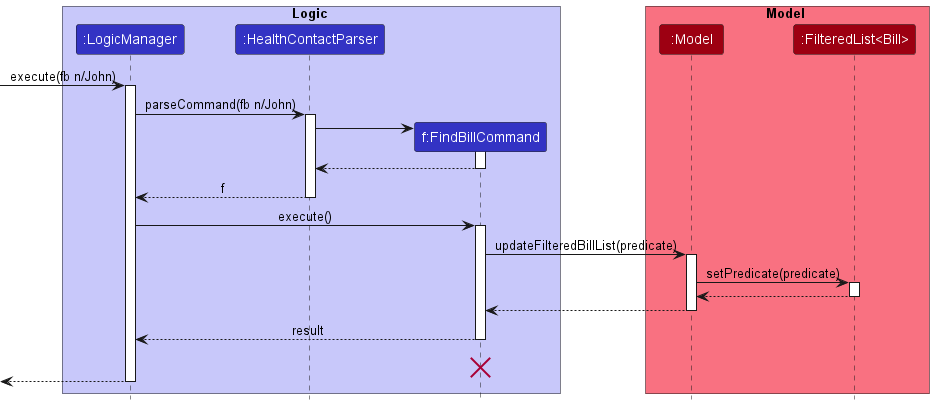
Design considerations:
Aspects:
Command format:
-
Alternative 1 (Current choice): Create separate commands for finding patients, appointments and bills
- Pros: Easier to implement
- Cons: Might be troublesome for user to remember the different commands
-
Alternative 2: Create one command for finding patients, appointments and bills using the command word
find- Pros: Easy to remember and type the command word
- Cons: Too many prefixes to type in one command if we want to find by multiple fields, which can make the command very long
Creating predicates:
-
Alternative 1 (Current choice): Use Optional predicates and lambda functions
- Pros: Lesser classes to maintain
- Cons: Hard to debug
-
Alternative 2: Create a new predicate class for each field
- Pros: Predicates are more clearly separated and defined
- Cons: More classes to maintain
Delete Feature
Current Implementation
The delete feature is now separated for the patients, appointments and bills sections. Deleting a patient also deletes related appointments and bills. Deleting an appointment deletes its related bills.
The delete command deletes a patient, appointment or bill identified by their index in the list. The deletion is done
through the deletePatient, deleteAppointment, and deleteBill functions in ModelManager respectively.
Given below is an example usage scenario for DeletePatientCommand and how the delete mechanism behaves at each step.
Step 1. The user launches the application. All patients, appointments, and bills are shown on different sections of the application as indexed lists.
Step 2. The user executes deletePatient 2 command to delete the second patient in the list.
The delete command calls Model#deletePatient(Patient) to delete the patient from the list of patients.
The following sequence diagram shows how the DeletePatientCommand works:
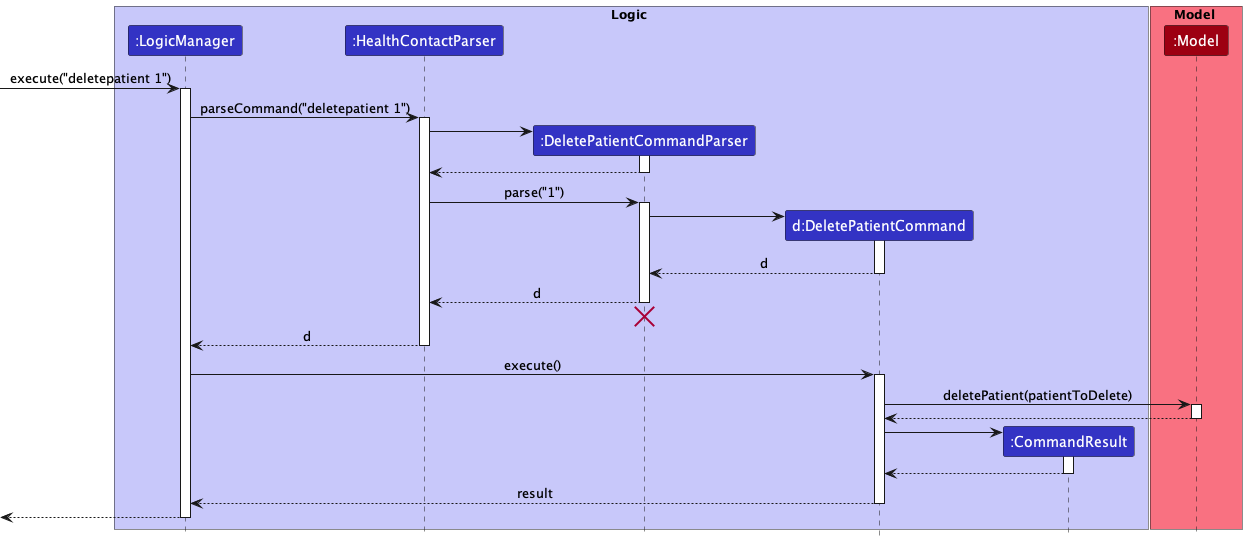
The DeleteAppointmentCommand and DeleteBillCommand works similar to the DeletePatientCommand
The following sequence diagram shows how the DeleteAppointmentCommand works:
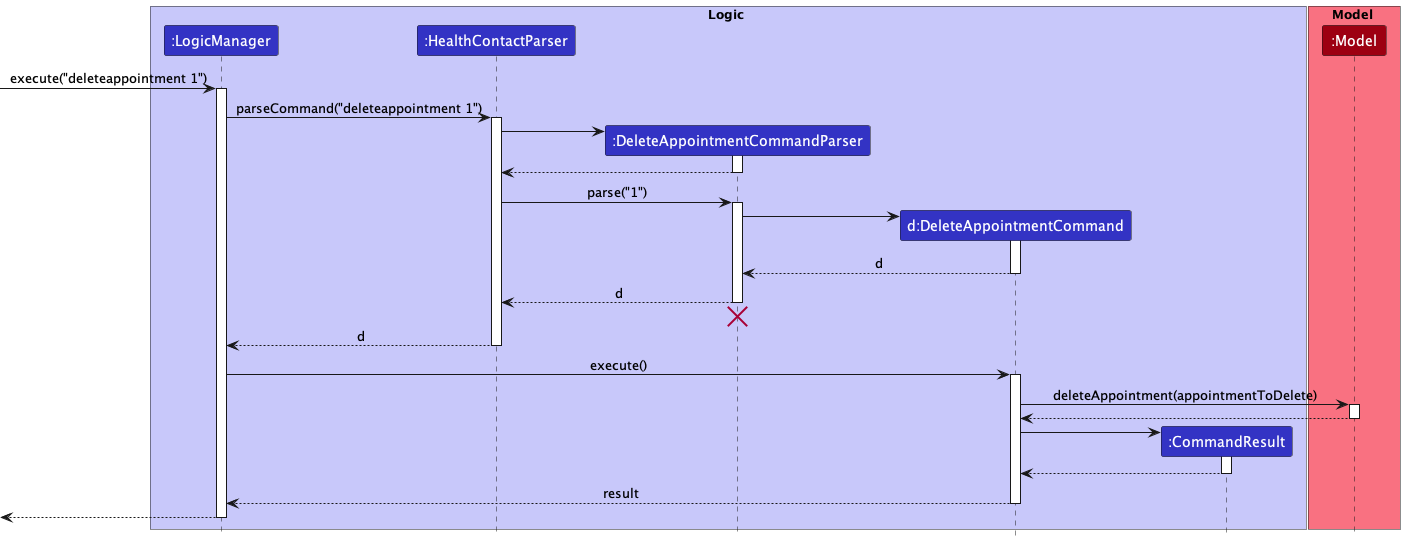
The following sequence diagram shows how the DeleteBillCommand works:
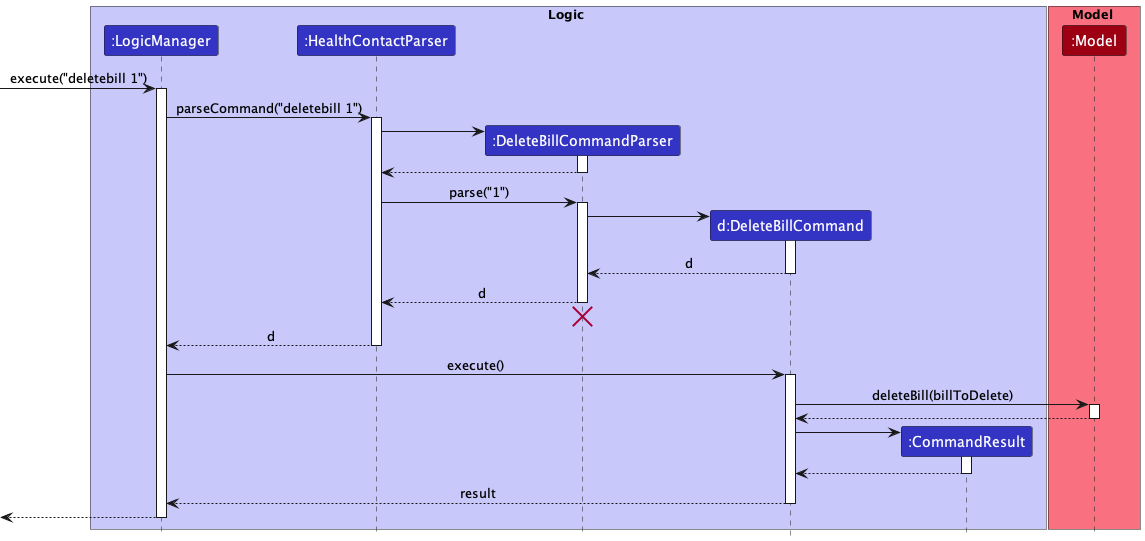
Design considerations:
Aspects:
The parameter for delete command:
-
Alternative 1 (current choice): Uses index to identify patient to be deleted
-
Pros: Easy to implement
-
Cons: Less intuitive. User has to first find the patient and know the index of the patient in the list to delete.
-
-
Alternative 2: Uses the name of the patient to identify the patient to be deleted
-
Pros: More intuitive. User can just enter the name of the patient.
-
Cons: Worse run-time. Slightly difficult to implement.
-
Command format:
-
Alternative 1 (Current choice): Create separate commands for deleting patients, appointments and bills
-
Pros: Easier to implement
-
Cons: Might be troublesome for user to remember the different commands
-
-
Alternative 2: Create one command for deleteing patients, appointments and bills using the command word
delete-
Pros: Easy to remember and type the command word
-
Cons: Too many prefixes to type in one command, which can make the command very long
-
Select Feature
Current Implementation
The select commands simulates a click on the PatientCard or AppointmentCard in the UI.
The select methods are separated for patients and appointments, with command word selectpatient
and selectappointment respectively.
The select commands make use of the index of a patient or an appointment in the ‘FilteredList’s to identify whose appointments and bills to show.
The SelectPatientCommandParser and SelectAppointmentCommandParser convert
input String containing target index to the SelectCommand objects.
The following sequence diagram shows how the SelectXXXCommand is parsed:
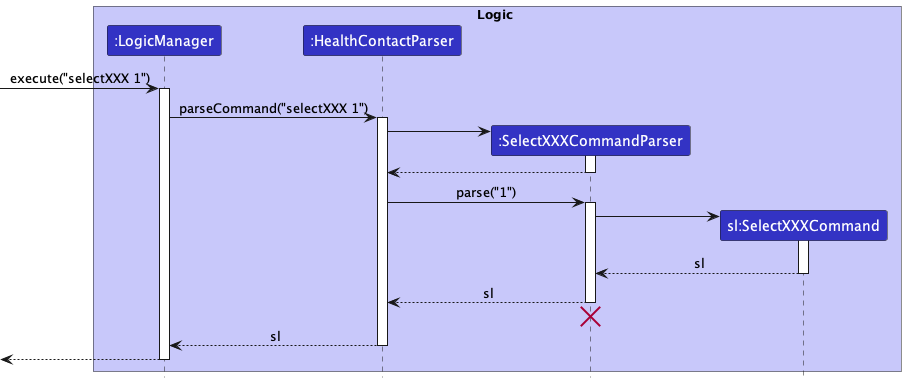
On execution, the SelectPatientCommand will invoke the Model#selectPatient() and Model#selectAppointment() in the Model to
update the FilteredAppointmentList and FilteredBillList to include selected patient’s information only.
The following sequence diagram shows how the SelectPatientCommand is executed:
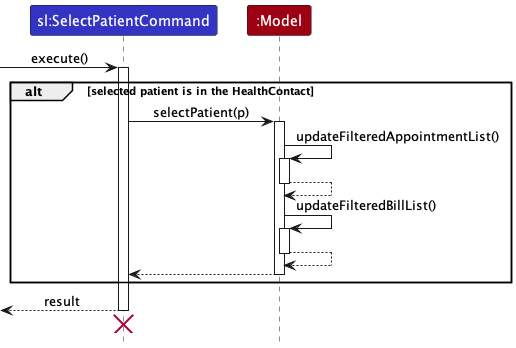
The following sequence diagram shows how the SelectAppointmentCommand is executed:
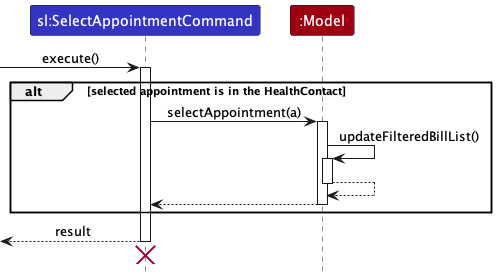
Given below is an example usage scenario and how the mechanism behaves at each step.
Step 1. The user executes selectpatient 1 command to show all appointments and bills
tied to the first listed patient.
The SelectPatient command calls Model#selectPatient(index) to update the list of appointments
and bills in the application.
Step 2. The application displays the list of appointments and bills with the name equals to the first patient on the patient list panel.
The select feature is now separated for the patients and appointments sections.
Design considerations:
Aspects:
Command format:
-
Alternative 1 (Current choice): Create separate commands for selecting patients and appointments
- Pros: Easier to implement
- Cons: Might be troublesome for user to remember the different commands
-
Alternative 2: Create one command for selecting patients and appointments using the command word
select- Pros: Easy to remember and type the command word
- Cons: Too many prefixes to type in one command, which can make the command very long
Set Payment Status Feature
Current Implementation
The SetPaidCommand marks the payment status of a bill as paid. The SetPaidCommandParser parses the bill index input of the user
and creates a SetPaidCommand object with the index passed in as a parameter. The SetPaidCommand then calls Model#setBillAsPaid to mark the bill as paid. The patient bill panel now shows that the checkbox for the bill is ticked, indicating that the bill is paid.
Given below is an example usage scenario and how the SetPaidCommand behaves at each step.
Step 1. The user launches the application and all patients, appointments and bills are shown on different panels as indexed lists.
Step 2. The user executes the setpaid 1 command to mark the first bill on the bill panel as paid. The SetPaidCommand calls Model#setBillAsPaid, which marks the bill in the HealthContact object as paid. The application displays the bill panel with the first bill’s payment status checkbox ticked.
The following sequence diagram shows how the SetPaidCommand works:
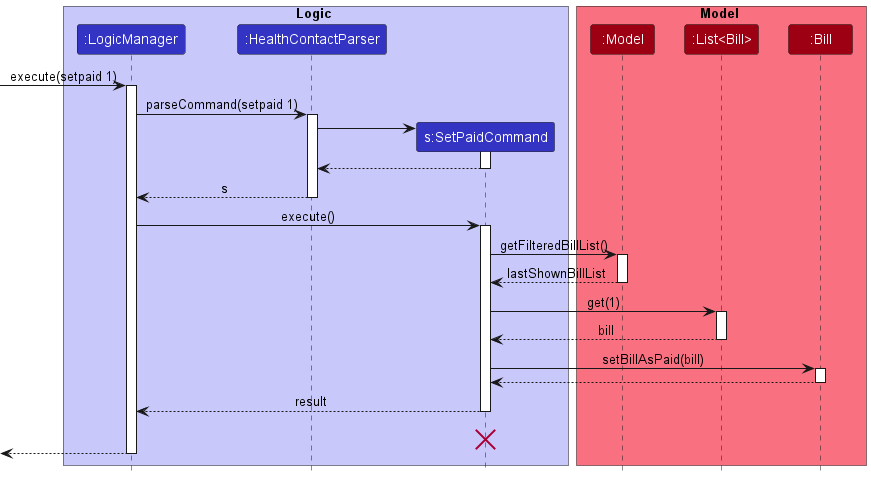
The SetUnpaidCommand works similarly to the SetPaidCommand as in the above example usage scenario, with differences in Step 2:
The user executes the setunpaid 1 command to mark the first bill on the bill panel as unpaid. The SetUnpaidCommand calls Model#setBillAsUnpaid, which marks the bill in the HealthContact object as unpaid. The application displays the bill panel with the first bill’s payment status checkbox not ticked.
The following sequence diagram shows how the SetUnpaidCommand works:
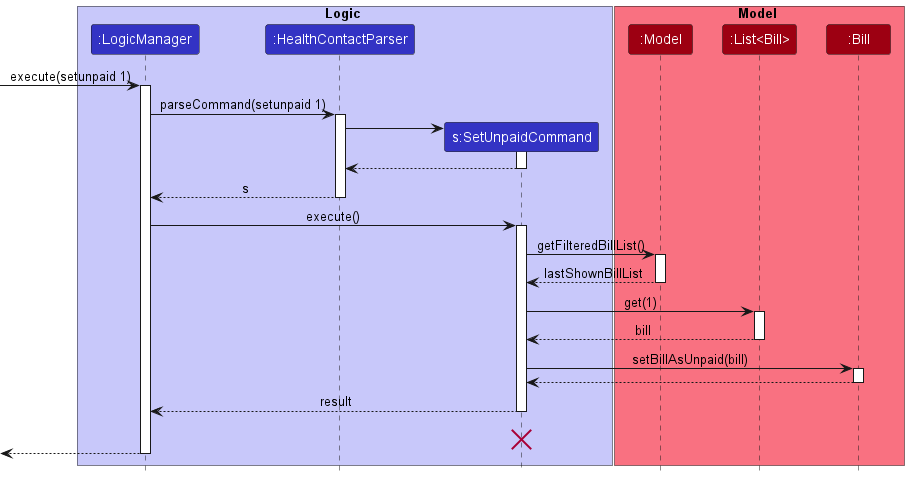
Design considerations:
Aspects:
Command format:
-
Alternative 1 (Current choice): Create separate commands for setting a bill as paid and unpaid
- Pros: Easier to implement
- Cons: More confusing for the user
-
Alternative 2: Create one command for both using
set- Pros: Easy to remember and type the command word
- Cons: More room for error when entering the command
Sort Feature
Current Implementation
The sort feature allows the user to sort the list of patients, appointments and bills in the application.
It does this by creating comparators and sorting UniqueBillList, UniqueAppointmentList and UniquePatientList according to the user inputted criteria and order.
The sort feature is now separated for the patients, appointments and bills sections with command word sortpatient, sortappointment and sortbill.
Given below is an example usage scenario and how the find mechanism behaves at each step.
Step 1. The user launches the application. All patients, appointments and bills are shown on different sections of the application as indexed lists.
Step 2. The user executes sortpatient c/name o/asc command to sort all patients by name in ascending order.
The command calls Model#sortPatients(Comparator<Patient> comparator, boolean isAscending) to sort UniquePatientList according to the comparator and the order.
The following sequence diagram shows how the SortPatientCommand is executed:
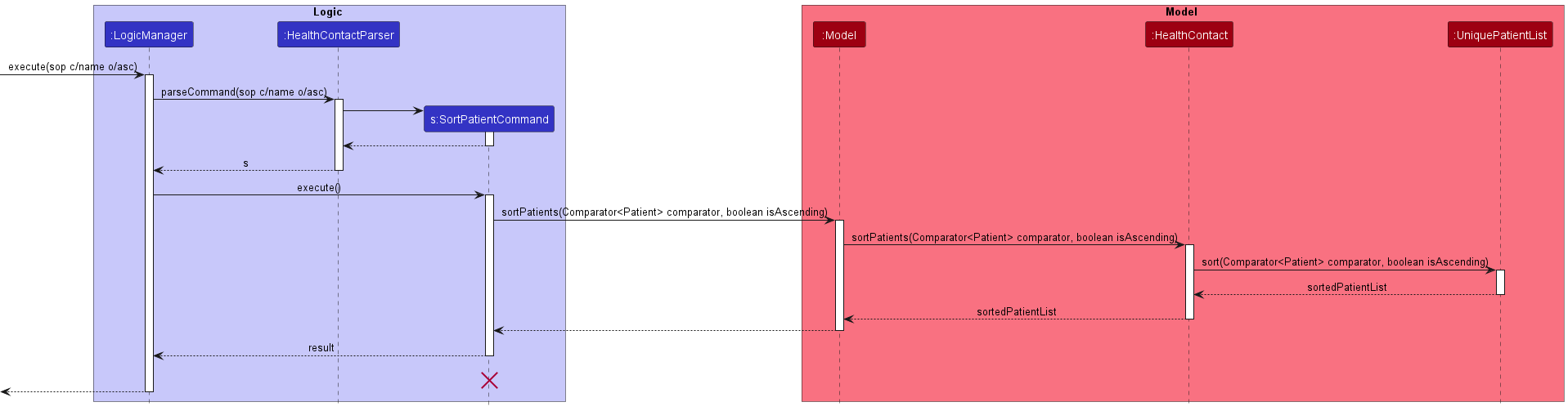
Step 3. The application displays the list of patients sorted according to the patients’ name and in ascending order.
Design considerations:
Aspect:
How sort executes:
-
Alternative 1: Saves the entire HealthContact
- Pros: Easy to implement.
- Cons: May have performance issues in terms of memory usage.
-
Alternative 2 (current choice): Individual command knows how to sort by itself
- Pros: Will use less memory (e.g. for
sortpatient, just sort the patient list). - Cons: We must ensure that the implementation of each individual command are correct.
- Pros: Will use less memory (e.g. for
Command Shortcut Feature
The commands in HealthContact make use of CommandWord class to allow alternative command words to a command.
Each command is allowed to have one main command word and any number of alternative command words to get triggered.
The alternative command words are used to provide shorter command words for convenience in typing long commands.
Given below are examples of usage of the command shortcut:
-
aais equivalent toaddappointment -
dpis equivalent todeletepatient -
lsis equivalent tolist
Every command stores its command words using the class CommandWord.
The HealthContactParser invokes the CommandWord#match(String) to check if the input String is one of the options of
the command.
Documentation, logging, testing, configuration, dev-ops
Appendix: Requirements
Target user:
The receptionist of a family clinic who arranges telemedicine services.
Product scope
- Only helps the user to store data and keep track of patients involved in online consultations
- Does not perform any of the real-world tasks such as starting an online consultation with patients or allowing payment through QR codes
Target user profile:
- has a need to manage a significant number of contacts
- prefer desktop apps over other types
- can type fast
- prefers typing to mouse interactions
- is reasonably comfortable using CLI apps
Value proposition: HealthContact is a one-stop app that helps the receptionist of family clinics to manage and keep track of patient details and information such as appointments and bills for telemedicine services, especially for those clinics without apps to expedite the process.
User stories
Priorities: High (must have) - * * *, Medium (nice to have) - * *, Low (unlikely to have) - *
| Priority | As a … | I want to … | So that I can… |
|---|---|---|---|
* * * |
user | add a patient | keep track of the patient’s details in the application |
* * * |
user | edit a patient | make changes to patients’ details in the application |
* * * |
user | delete a patient | remove a patient’s details, appointments and bills if they are no longer needed |
* * * |
user | add an appointment of a patient | keep track of the patient’s appointment in the application |
* * * |
user | edit an appointment of a patient | make changes to the appointment’s details in the application |
* * * |
user | delete an appointment of a patient | remove an appointment from the application |
* * |
user with many patients | sort patients | arrange patients according to each criteria (e.g. name, phone, email, address, remark, tags) easily |
* * |
user with many appointments | sort appointments | arrange appointments according to each criteria (e.g. name, medical test, slot, doctor) easily |
* * |
user with many bills | sort bills | arrange bills according to each criteria (e.g. name, amount, bill date, payment status) easily |
* * |
user with a few or more patients | find a patient | locate details of a patient easily without having to go through the entire list |
* * |
user with a few or more appointments | find an appointment | locate details of an appointment easily without having to go through the entire list |
* * |
user with a few or more bills | find a bill | locate details of a bill easily without having to go through the entire list |
* * |
user | select a patient | view patient details and all appointments and bills tagged to that patient, if any |
* * |
user | select an appointment | view the bill tagged to that appointment, if any |
* * |
careless user | undo an action | revert a command once I realise that the previous command is a mistake |
* * |
indecisive user | redo an action | revert an undo command if I change my mind and I want to execute the command again |
Use cases
(For all use cases below, the System is the HealthContact and the Actor is the user, unless specified otherwise)
Use case: UC-01 - A new patient makes an appointment
MSS
- Patient calls the clinic to make an appointment.
- User asks for the patient’s personal details first.
- Patient provides his/her personal details to the user.
- User enters the add patient command with the patient’s details to be added.
- HealthContact adds the patient and displays the new patient added with his/her details.
- User asks the patient for his/her appointment information.
- Patient provides the appointment information.
- User enters the add appointment command with the appointment details to be added.
- HealthContact adds the appointment and displays the new appointment added with its details.
Use case ends.
Extensions
- 2a. HealthContact detects an error in the format of the command entered.
- 2a1. HealthContact shows an error message.
- 2a2. User enters the command again.
- Steps 2a1-2a2 are repeated until the data entered are correct.
- Use case resumes from step 3.
- 8a. HealthContact detects an error in the format of the command entered.
- 8a1. HealthContact shows an error message.
- 8a2. User enters the command again.
- Steps 8a1-8a2 are repeated until the data entered are correct.
- Use case resumes from step 9.
Use case: UC-02 - An existing patient’s details are outdated
MSS
- Patient calls the clinic to make an appointment.
- User uses the find patient command to find the patient’s details by name.
- HealthContact displays the patient on the patient list.
- User selects the patient to view his/her details.
- User asks the patient for his/her updated personal details.
- Patient provides his/her updated personal details to the user.
- User enters the edit patient command with the updated patient details.
- HealthContact edits the patient and displays the updated patient details.
- Patient provides the appointment information.
- User enters the add appointment command with the appointment details to be added.
- HealthContact adds the appointment and displays the new appointment added with its details.
Use case ends.
Extensions
- 2a. HealthContact detects an error in the format of the command entered.
- 2a1. HealthContact shows an error message.
- 2a2. User enters the command again.
- Steps 2a1-2a2 are repeated until the data entered are correct.
- Use case resumes from step 3.
- 2b. No patient is found because user entered the wrong name.
- 2b1. HealthContact shows an empty patient list.
- 2b2. User enters the command again.
- Steps 2b1-2b2 are repeated until the data entered are correct.
- Use case resumes from step 3.
- 4a. HealthContact detects that an invalid index is entered.
- 4a1. HealthContact shows an error message.
- 4a2. User enters the command again.
- Steps 4a1-4a2 are repeated until the data entered are correct.
- Use case resumes from step 5.
- 7a. HealthContact detects an error in the format of the command entered.
- 7a1. HealthContact shows an error message.
- 7a2. User enters the command again.
- Steps 7a1-7a2 are repeated until the data entered are correct.
- Use case resumes from step 8.
- 10a. HealthContact detects an error in the format of the command entered.
- 10a1. HealthContact shows an error message.
- 10a2. User enters the command again.
- Steps 10a1-10a2 are repeated until the data entered are correct.
- Use case resumes from step 11.
Use case: UC-03 - A patient changes appointment details
MSS
- Patient calls the clinic to change the appointment time.
- User uses the find appointment command to find the appointment by name.
- HealthContact displays the appointment on the appointment list.
- User selects the appointment to view its details.
- HealthContact displays the appointment details.
- User updates the appointment details using the edit appointment command.
- HealthContact updates the appointment and displays the updated appointment details.
Use case ends.
Extensions
- 2a. HealthContact detects an error in the format of the command entered.
- 2a1. HealthContact shows an error message.
- 2a2. User enters the command again.
- Steps 2a1-2a2 are repeated until the data entered are correct.
- Use case resumes from step 3.
- 4a. HealthContact detects that an invalid index is entered.
- 4a1. HealthContact shows an error message.
- 4a2. User enters the command again.
- Steps 4a1-4a2 are repeated until the data entered are correct.
- Use case resumes from step 5.
- 6a. HealthContact detects an error in the format of the command entered.
- 6a1. HealthContact shows an error message.
- 6a2. User enters the command again.
- Steps 6a1-6a2 are repeated until the data entered are correct.
- Use case resumes from step 7.
Use case: UC-04 - A patient cancels an appointment
MSS
- Patient calls the clinic to cancel the appointment.
- User uses the find appointment command to find the appointment by name and slot.
- HealthContact displays the appointment on the appointment list.
- User selects the appointment to view its details.
- HealthContact displays the appointment details.
- After confirming with the patient, user enters the delete appointment command.
- HealthContact deletes the appointment displays the new appointment list.
Use case ends.
Extensions
- 2a. HealthContact detects an error in the format of the command entered.
- 2a1. HealthContact shows an error message.
- 2a2. User enters the command again.
- Steps 2a1-2a2 are repeated until the data entered are correct.
- Use case resumes from step 3.
- 4a. HealthContact detects that an invalid index is entered.
- 4a1. HealthContact shows an error message.
- 4a2. User enters the command again.
- Steps 4a1-4a2 are repeated until the data entered are correct.
- Use case resumes from step 5.
- 6a. User deletes the wrong appointment.
- 6a1. User enters the undo command.
- 6a2. HealthContact undoes the delete appointment command and displays the appointment list before the delete command.
- 6a3. User enters the correct index of the appointment to be deleted.
- Steps 6a1-6a3 are repeated until the correct appointment is deleted.
- Use case resumes from step 7.
Use case: UC-05 - Adding a new bill to an appointment
MSS
- Doctor finishes teleconsultation and generates bill.
- User finds the appointment using the find appointment command.
- HealthContact displays the appointment on the appointment list.
- User selects the appointment to view its details.
- HealthContact displays the appointment details.
- User enters the add bill command with the bill details.
- HealthContact adds the bill and displays the new bill added with its details.
Use case ends.
Extensions
- 2a. HealthContact detects an error in the format of the command entered.
- 2a1. HealthContact shows an error message.
- 2a2. User enters the command again.
- Steps 2a1-2a2 are repeated until the data entered are correct.
- Use case resumes from step 3.
- 4a. HealthContact detects that an invalid index is entered.
- 4a1. HealthContact shows an error message.
- 4a2. User enters the command again.
- Steps 4a1-4a2 are repeated until the data entered are correct.
- Use case resumes from step 5.
- 6a. HealthContact detects an error in the format of the command entered.
- 6a1. HealthContact shows an error message.
- 6a2. User enters the command again.
- Steps 6a1-6a2 are repeated until the data entered are correct.
- Use case resumes from step 7.
Use case: UC-06 - A patient pays a bill
MSS
- Patient pays the bill for an appointment.
- User finds the appointment using the find appointment command.
- HealthContact displays the appointment on the appointment list.
- User selects the appointment to view its details.
- HealthContact displays the appointment details as well as the tagged bill on the bill list.
- User uses the SetPaid command to set the bill as paid.
- HealthContact sets the bill as paid and displays the updated bill list.
Use case ends.
Extensions
- 2a. HealthContact detects an error in the format of the command entered.
- 2a1. HealthContact shows an error message.
- 2a2. User enters the command again.
- Steps 2a1-2a2 are repeated until the data entered are correct.
- Use case resumes from step 3.
- 4a. HealthContact detects that an invalid index is entered.
- 4a1. HealthContact shows an error message.
- 4a2. User enters the command again.
- Steps 4a1-4a2 are repeated until the data entered are correct.
- Use case resumes from step 5.
- 6a. HealthContact detects that an invalid index is entered.
- 6a1. HealthContact shows an error message.
- 6a2. User enters the command again.
- Steps 6a1-6a2 are repeated until the data entered are correct.
- Use case resumes from step 7.
Use case: UC-07 - Patient requests for the clinic to delete his/her data
Precondition: All bills for all appointments have been paid.
MSS
- Patient calls the clinic to delete his/her personal information.
- User enters delete command with the index of the patient to be deleted.
- HealthContact deletes the patient, all his/her appointments and bills and displays the updated patient list.
Use case ends.
Extensions
- 2a. HealthContact detects that the patient index is invalid.
- 2a1. HealthContact shows an error message.
- 2a2. User enters the command again.
- Steps 2a1-2a2 are repeated until the patient index entered is valid.
- Use case resumes from step 3.
- 2b. The wrong patient is deleted.
- 2b1. User enters the undo command.
- 2b2. HealthContact undoes the delete patient command and displays the patient list before the delete command.
- 2b3. User enters the correct index of the patient to be deleted.
- Steps 2b1-2b3 are repeated until the correct patient is deleted.
Use case: UC-08 - User wants to check the upcoming appointments
MSS
- User enters the sort appointments command to sort appointments by ascending order.
- HealthContact displays the sorted appointment list with the earliest appointment at the top.
Use case ends.
Extensions
- 1a. HealthContact detects an error in the format of the command entered.
- 1a1. HealthContact shows an error message.
- 1a2. User enters the command again.
- Steps 1a1-1a2 are repeated until the data entered are correct.
- Use case resumes from step 2.
Use case: UC-09 - User wants to find out the most expensive bills that are unpaid
MSS
- User enters the sort bills command to sort bills by descending order.
- HealthContact displays the sorted bill list with the most expensive bill at the top.
- User enters the find bill command to find all unpaid bills.
- HealthContact displays the unpaid bills in sorted order with the most expensive bill at the top.
Use case ends.
Use case: UC-10 - Redoing a command
MSS
- User wants to redo a command that was undone.
- User enters redo command to redo a command.
- HealthContact redoes the previous command. Use case ends.
Extensions
- 2a. HealthContact detects that there is no command to redo.
- 2a1. HealthContact shows an error message.
- Use case ends.
Non-Functional Requirements
- Should work on any mainstream OS as long as it has Java
11or above installed. - Should be able to hold up to 1000 patients, appointments and bills without a noticeable sluggishness in performance for typical usage.
- Notes on project scope: The application does not execute any real-world tasks such as calling the patients for appointments or accepting payment from patients.
- The system should respond within 2 seconds.
- A user who has an English-text typing speed that is above average should be able to execute all the commands faster than using a mouse to do so.
- The application should work without internet connection.
Glossary
- Patient: A person who makes an appointment with a doctor at the family clinic
- Telemedicine service: A service that allows exchange of medical information from one location to another using electronic communication, e.g. an online consultation with a doctor
- Receptionist: An admin staff at the front desk of the family clinic, who is responsible for arranging telemedicine services for patients
- Appointment: A scheduled time and date for a patient to see the doctor
- Bill: The total amount charged for an appointment
- Payment Status: Whether a bill has been paid by the patient
Appendix: Instructions for manual testing
Given below are instructions to test the app manually.
Launch and shutdown
-
Initial launch
-
Download the jar file and copy into an empty folder
-
Double-click the jar file Expected: Shows the GUI with a set of sample contacts. The window size may not be optimum.
-
-
Saving window preferences
-
Resize the window to an optimum size. Move the window to a different location. Close the window.
-
Re-launch the app by double-clicking the jar file.
Expected: The most recent window size and location is retained.
-
Adding a patient
-
Adding a patient to the current list of patients.
-
Test case:
addpatient n/John Doe p/98765432 e/johnd@example.com a/311, Clementi Ave 2, #02-25 r/swims regularly t/owesMoney
Expected: A patient John Doe is added to the list of patients. Details of the added patient shown in the status message. -
Test case:
addpatient n/John Doe p/98765432 e/johnd@example.com a/311, Clementi Ave 2, #02-25 r/swims regularly t/owesMoney
Expected: No patient is added to the list. Error details are shown in the status message. -
Other incorrect add commands to try:
addpatient,addpatient n/Bob p/98765432 a/311, Clementi Ave 3, #04-26(missing fields)
Expected: Similar to previous.
-
Adding an appointment
-
Adding an appointment to the list of current appointments.
-
Prerequisites: A list of patients exists with at least 1 patient in the list.
-
Test case:
addappointment n/John Doe t/Computed Tomography s/2022-11-12 12:34 d/Muhammad Wong
Expected: An appointment for the patient John Doe is added to the list of appointments. Details of the added appointment shown in the status message. -
Test case:
addappointment n/John Doe t/Computed Tomography s/2022-11-12 12:34 d/Muhammad Wong
Expected: No appointment is added to the list. Error details are shown in the status message. -
Other incorrect add commands to try:
addappointment,addappointment n/x t/X-Ray s/2023-11-08 12:55(x is not an existing patient)
Expected: Similar to previous.
-
Adding a bill
-
Adding a bill to the list of current bills.
-
Prerequisites: A list of appointments exists with at least 1 appointment in the list.
-
Test case:
addbill 1 d/2022-11-12 12:34 a/200
Expected: A bill for appointment 1 is added to the list of appointments. Details of the added appointment shown in the status message. -
Test case:
addbill 1 d/2022-11-12 12:34 a/200
Expected: No bill is added to the list. Error details are shown in the status message. -
Other incorrect add commands to try:
addbill,addbill x d/2022-11-12 12:34 a/200(a bill has already been added for x)
Expected: Similar to previous.
-
Deleting a patient
-
Deleting a patient while a list of patients is being shown
-
Prerequisites: A list of patients are being shown with at least 1 patient in the list.
-
Test case:
deletepatient 1
Expected: First contact is deleted from the list. Details of the deleted contact shown in the status message. -
Test case:
deletepatient 0
Expected: No patient is deleted. Error details shown in the status message. -
Other incorrect delete commands to try:
deletepatient,deletepatient x,...(where x is larger than the list size)
Expected: Similar to previous.
-
Deleting an appointment
-
Deleting an appointment while a list of appointments is being shown
-
Prerequisites: A list of appointments are being shown with at least 1 appointment in the list.
-
Test case:
deleteappointment 1
Expected: First appointment is deleted from the list. Details of the deleted appointment are shown in the status message. -
Test case:
deleteappointment 0
Expected: No appointment is deleted. Error details shown in the status message. -
Other incorrect delete commands to try:
deleteappointment,deleteappointment x,...(where x is larger than the list size)
Expected: Similar to previous.
-
Deleting a bill
-
Deleting a bill while a list of bills is being shown
-
Prerequisites: A list of bills is being shown with at least 1 bill in the list.
-
Test case:
deletebill 1
Expected: First bill is deleted from the list. Details of the deleted bill are shown in the status message. -
Test case:
deletebill 0
Expected: No bill is deleted. Error details shown in the status message. -
Other incorrect delete commands to try:
deletebill,deletebill x,...(where x is larger than the list size)
Expected: Similar to previous.
-
Finding patients
-
Finding patient(s) from a list of patients
-
Prerequisites: A list of patients is being shown.
-
Test case:
findpatient n/Bernice
Expected: A list of all patients with name containing ‘Bernice’(case-insesitive) is displayed. The number of patients found is displayed in the status message. -
Test case:
findpatient n/Al a/25
Expected: A list of all patients with names containing ‘al’(case-insensitive) and 25 in their address is displayed. The number of patients found is displayed in the status message. -
Test case:
findpatient
Expected: Displayed list is not updated. Error details shown in the status message.
-
Finding appointments
-
Finding appointment(s) from a list of appointments
-
Prerequisites: A list of appointments is being shown.
-
Test case:
findappointment n/Bernice
Expected: A list of all appointments for patients with name containing ‘Bernice’(case-insensitive) is displayed. The number of appointments found is displayed in the status message. -
Test case:
findappointment n/Al d/Yu
Expected: A list of all appointments for patients with names containing ‘Al’(case-insensitive) and doctors ‘Yu’ are displayed. The number of appointments found is displayed in the status message. -
Test case:
findappointment
Expected: Displayed list is not updated. Error details shown in the status message.
-
Finding bills
-
Finding bill(s) from a list of bills
-
Prerequisites: A list of bills is being shown.
-
Test case:
findbill n/Bernice
Expected: A list of all bills for patients with name containing ‘Bernice’(case-insesitive) is displayed. The number of bills found is displayed in the status message. -
Test case:
findbill n/Al p/paid
Expected: A list of all bills for patients with names containing ‘Al’(case-insensitive) and payment status of paid is displayed. The number of bills found is displayed in the status message. -
Test case:
findbill
Expected: Displayed list is not updated. Error details shown in the status message.
-
Editing patient details
-
Editing a certain patient’s details
-
Prerequisites: A list of patients is being shown with at least 1 patient in the list.
-
Test case:
editpatient 1 n/Edward
Expected: The name of the first patient displayed in the list is changed to Edward and the complete list of patients is displayed. The details of the edited patient is shown in the status message. -
Test case:
editpatient 1 n/Edward a/34 Baker's Street
Expected: The name and the address of the first patient displayed in the list is changed to specified and the complete list of patients is displayed. The details of the edited patient is shown in the status message. -
Test case:
editpatient 0 n/Ed
Expected: No patient is edited. Error details shown in the status message. -
Other incorrect edit commands to try:
editpatient,editpatient 1(missing field(s)),editpatient x n/Ed,...(where x is larger than the list size)
Expected: Similar to previous.
-
Editing appointment details
-
Editing a certain appointment’s details
-
Prerequisites: A list of appointments is being shown with at least 1 appointment in the list.
-
Test case:
editappointment 1 n/Edward
Expected: The patient for the first appointment displayed in the list is changed to Edward and the complete list of appointments is displayed. The details of the edited appointment is shown in the status message. -
Test case:
editappointment 1 n/Edward t/X-Ray
Expected: The patient for the first appointment displayed in the list is changed to Edward and their test is changed to X-Ray and the complete list of appointments is displayed. The details of the edited appointment is shown in the status message. -
Test case:
editappointment 0 n/Ed
Expected: No appointment is edited. Error details shown in the status message. -
Other incorrect edit commands to try:
editappointment,editappointment 1(missing field(s)),editappointment x n/Ed(where x is larger than the list size)
Expected: Similar to previous.
-
Editing bill details
-
Editing a certain bill’s details
-
Prerequisites: A list of bills is being shown with at least 1 appointment in the list.
-
Test case:
editbill 1 n/Edward
Expected: The patient for the first bill displayed in the list is changed to Edward and the complete list of bills is displayed. The details of the edited bill is shown in the status message. -
Test case:
editbill 1 n/Edward a/250
Expected: The patient for the first bill displayed in the list is changed to Edward and the amount is changed to 250 and the complete list of bills is displayed. The details of the edited bill is shown in the status message. -
Test case:
editbill 0 n/Ed
Expected: No bill is edited. Error details shown in the status message. -
Other incorrect edit commands to try:
editbill,editbill 1(missing field(s)),editbill x n/Ed(where x is larger than the list size)
Expected: Similar to previous.
-
Set payment status
-
Set a bill’s payment status to paid
-
Prerequisites: A list of bills is being shown with at least 1 bill in the list.
-
Test case:
setpaid 1
Expected: Set’s the first bill’s payment status to paid. -
Test case:
setpaid 0
Expected: Payment status of no bill is changed. Error details shown in the status message. -
Other incorrect set payment status commands to try:
setpaid,setpaid x(where x is larger than the list size)
Expected: Similar to previous.
-
-
Set a bill’s payment status to unpaid
-
Prerequisites: A list of bills is being shown with at least 1 bill in the list.
-
Test case:
setunpaid 1
Expected: Set’s the first bill’s payment status to unpaid. -
Test case:
setunpaid 0
Expected: Payment status of no bill is changed. Error details shown in the status message. -
Other incorrect set payment status commands to try:
setunpaid,setunpaid x(where x is larger than the list size)
Expected: Similar to previous.
-
Sorting patients
-
Sorting patients by a criteria in either ascending or descending order.
-
Prerequisites: A list of patients is being shown.
-
Test case:
sortpatient c/name o/asc
Expected: Patients are sorted by their names in ascending order. Status message states successful sort. -
Test case:
sortpatient c/name
Expected: Patients are not sorted. Error details shown in the status message. -
Other incorrect sort commands to try:
sortpatient,sortpatient o/asc
Expected: Similar to previous.
-
Sorting appointments
-
Sorting appointments by a criteria in either ascending or descending order.
-
Prerequisites: A list of appointments is being shown.
-
Test case:
sortappointment c/slot o/desc
Expected: Appointments are sorted by their slots in descending order. Status message states successful sort. -
Test case:
sortappointment c/name
Expected: Appointments are not sorted. Error details shown in the status message. -
Other incorrect sort commands to try:
sortappointment,sortappointment o/asc
Expected: Similar to previous.
-
Sorting bills
-
Sorting bills by a criteria in either ascending or descending order.
-
Prerequisites: A list of bills is being shown.
-
Test case:
sortbill c/amount o/desc
Expected: Bills are sorted by their amounts in descending order. Status message states successful sort. -
Test case:
sortbill c/name
Expected: Bills are not sorted. Error details shown in the status message. -
Other incorrect sort commands to try:
sortbill,sortbill o/asc
Expected: Similar to previous.
-
Select patient
-
Selecting a patient to display the patient’s appointments and bills
-
Prerequisites: A list of patients is being shown with at least 1 patient in the list.
-
Test case:
selectpatient 1
Expected: The appointments and bills of the first patient are displayed. The details of the selected patient are shown in the status message. -
Test case:
selectpatient 0
Expected: No patient is selected. Error details shown in the status message. -
Other incorrect select commands to try:
selectpatient,selectpatient x(where x is larger than the list size)
Expected: Similar to previous.
-
Select appointment
-
Selecting an appointment to display the related bills
-
Prerequisites: A list of appointments is being shown with at least 1 patient in the list.
-
Test case:
selectappointment 1
Expected: The bills of the first appointment are displayed. The details of the selected appointment are shown in the status message. -
Test case:
selectappointment 0
Expected: No appointment is selected. Error details shown in the status message. -
Other incorrect select commands to try:
selectappointment,selectappointment x(where x is larger than the list size)
Expected: Similar to previous.
-
Appendix: Effort
- Add feature
- Add Command in AB3 versus AddPatientCommand, AddAppointmentCommand, AddBillCommand
| AB3 (Add Command) | HealthContact |
|---|---|
| Adds persons only | Adds patients, appointments and bills separately |
| Deals with one entity | Deals with three entities |
- Edit feature
- Edit Command in AB3 versus EditPatientCommand, EditAppointmentCommand and EditBillCommand in HealthContact
| AB3 (Edit Command) | HealthContact |
|---|---|
| Edits persons only | Edits patients, appointments and bills separately |
| Edits name, phone, email, address, tag | Edits by respective fields of patients, appointments and bills |
| Can only edit using full words | Can edit using partial and full words, and special characters depending on respective field constraints |
- Find feature
- Find Command in AB3 versus FindPatientCommand, FindAppointmentCommand and FindBillCommand in HealthContact
| AB3 (Find Command) | HealthContact |
|---|---|
| Finds persons only | Finds patients, appointments and bills separately |
| Finds by name only | Finds by respective fields of patients, appointments and bills |
| Finds by one field at a time | Finds by multiple fields at a time |
| A new predicate class needs to be created for each field to be filtered by | Optional predicates are used instead |
| Find by one entity, i.e. Person | Find by multiple entities separately, i.e. Patient, Appointment and Bill |
| Can only find using full words | Can find using partial and full words, numbers and special characters depending on respective field constraints |
- Object Entity
| AB3 | HealthContact |
|---|---|
| Person | Patient, Appointment and Bill |
| Persons themselves | Links patients with their appointments and bills |
HealthContact allows more entities and allows the users to link among these entities.
- Delete feature
- Delete Command in AB3 versus DeletePatientCommand, DeleteAppointmentCommand and DeleteBillCommand in HealthContact
| AB3 (DeleteCommand) | HealthContact |
|---|---|
| Deletes persons only | Deletes patients, appointments and bills separately |
| Deletes persons only | Deleting patients will also delete patient’s appointments and bills; Deleting appointments will also delete the bill of the appointment. |
- Undo and Redo feature
- UndoCommand in HealthContact is a new command which AB3 does not have.
- RedoCommand in HealthContact is a new command which AB3 does not have.
- UndoCommand undoes the previous command entered that changes the state of the data, whereas the RedoCommand redoes the previous command entered.
- They have to cater to the edge cases in Sort, Select and List commands.
- They have to be implemented in such a way where commands which do not change the state of HealthContact e.g. (List, Select, Find) will not be able to be undone or redone.
- Sort feature
- SortPatientCommand, SortAppointmentCommand and SortBillCommand in HealthContact are new commands which AB3 does not have.
- They have to be implemented in the way such that the sort commands are able to sort the respective entities, i.e. patient, appointment and bill
- They are implemented in a way such that they are able to sort fields case-insensitively.
- Select feature
- SelectPatientCommand, SelectAppointmentCommand and SelectBillCommand in HealthContact are new commands which AB3 does not have.
- SelectPatientCommand, SelectAppointmentCommand and SelectBillCommand selects a patient, appointment and bill respectively to view their details.
- They are implemented in a way such that select commands can be done by selecting the index of the entity in the list of the respective entity.
- Set bill payment status feature
- SetPaidCommand and SetUnpaidCommand in HealthContact are new commands which AB3 does not have.
- SetPaidCommand and SetUnpaidCommand set the payment status of a bill to paid and unpaid respectively.